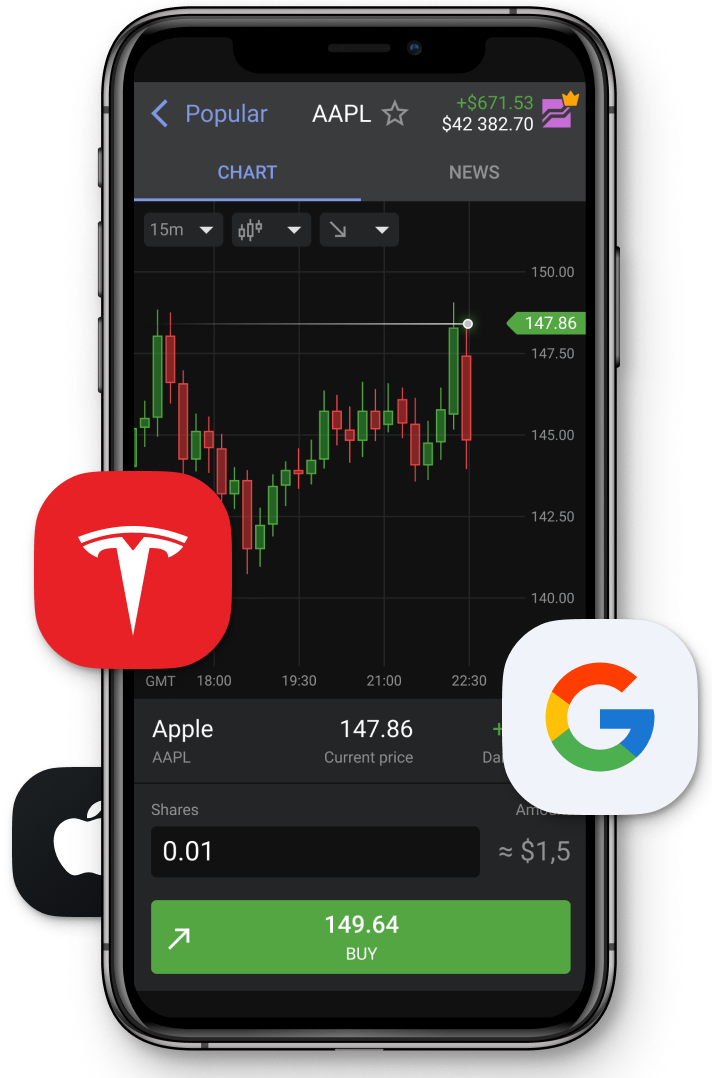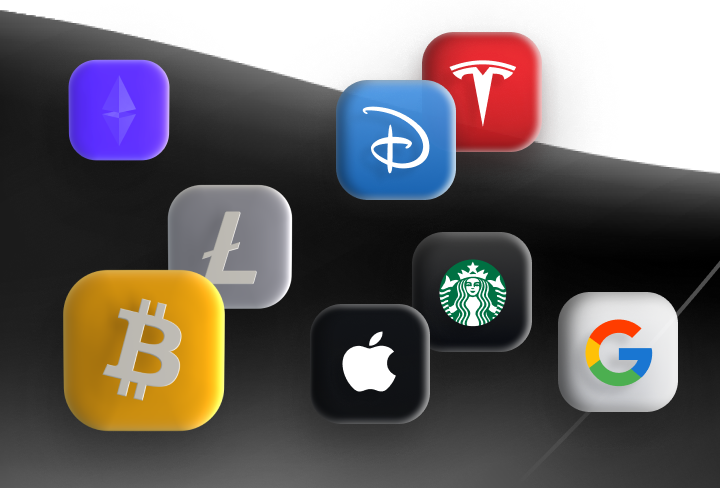5. Strategy tester in MT4
| See all lessons | < Previous | Next > |
Don't miss the opportunity to start using MT4 right now
Transcript:
Hello, dear traders. In this video, I'll show you how to prepare your platform to the back testing of the advisor we recently downloaded from the, MQL five.
So the first thing you need to ensure that you have expert advisors section turned on here. Then from the list of expert advisors, you need to select the one you downloaded from, the platform.
Then you need to choose a symbol that you have uploaded history for. Let's say EuroUSD. It's very important to have a history.
Then, we have a modeling quality. We have every tick control points and open prices.
We usually use every tick. It's the most, precise method.
And it gives the ninety percent quality of modeling.
It's, important, like, to have like the real picture of, the test here. Of course, it takes more time than all the other methods, but it's the most precise one. Then we need to choose use the date.
We can adjust it manually. Let's say we can put the beginning of twenty twenty three. To do it, you need to press, like, twenty three. And then, like, one and one. It will automatically do it twenty twenty three zero one zero one. Then you can put the, last date. For example, it can be today.
And, you'll have a back test for, let's say, for eight eight months.
Then we have visual mode visual mode enables, the visualization or how the strategy works. Honestly, it takes a lot of time and, it may be interesting.
Like, if you want to see the details in real time, but usually I don't use it, to make it faster, because after you finish the, Back testing, you'll be able to open a chart and see all the trades on it. And, it will be almost the same, but the speed of testing will be ten times or more faster.
Then you need to select a period of testing and select a spread. It can be current spread Yeah.
Or you can adjust a spread manually. To understand the current spread, you need to press with your right button on the market watch section and choose, the option of spread.
And here you can see that the third column appeared and you can see the spread on the instrument, you, you want to trade.
Then we have different options here. So we have expert properties. So here we have, the inputs of the robot. There are actually three sections.
Let's start from the first one. The initial deposit, section is It uses ten thousand dollars by the default. I usually place a million or more because a bigger amount gives us bigger opportunities in frames of optimization and testing different load sizes. So, you can put it like any anyone, like I put usually, a million or more positions short, long or short and long, obviously, long and short.
Then speaking about optimization, here, there is genetic algorithm, checkbox. I usually switch it off, cause, the optimization that is performed, by genetic algorithm. It it is different from the ones.
Like, you can make manually. In one of the next videos, I'll show you how to make, make an optimization of each trading strategy. So let's switcher of this button.
Then, we can, find the parameters of the robot.
They may be different some some of them are hidden.
For example, in some robots, you, may see only like one or two fields some give the like a lot of different settings depending on the number of indicators they have some of them are put as default. So we need to find the variable and value. We need only these two sections right now. So I'm using the default settings.
I'm not changing any of them just to see how the robot works from the box. If it works okay, and for example, it doesn't require any other sets. It means that, for this currency pair, like this set works works fine. So after we checked all these features we need to press, like, okay.
By the way, speaking about the optimization, we, we will not use any of for, of these, things we'll simply press okay. And, start the optimization. In the next video, I'll show you how to do it.
Don't miss the opportunity to start using MT4 right now
| See all lessons | < Previous | Next > |