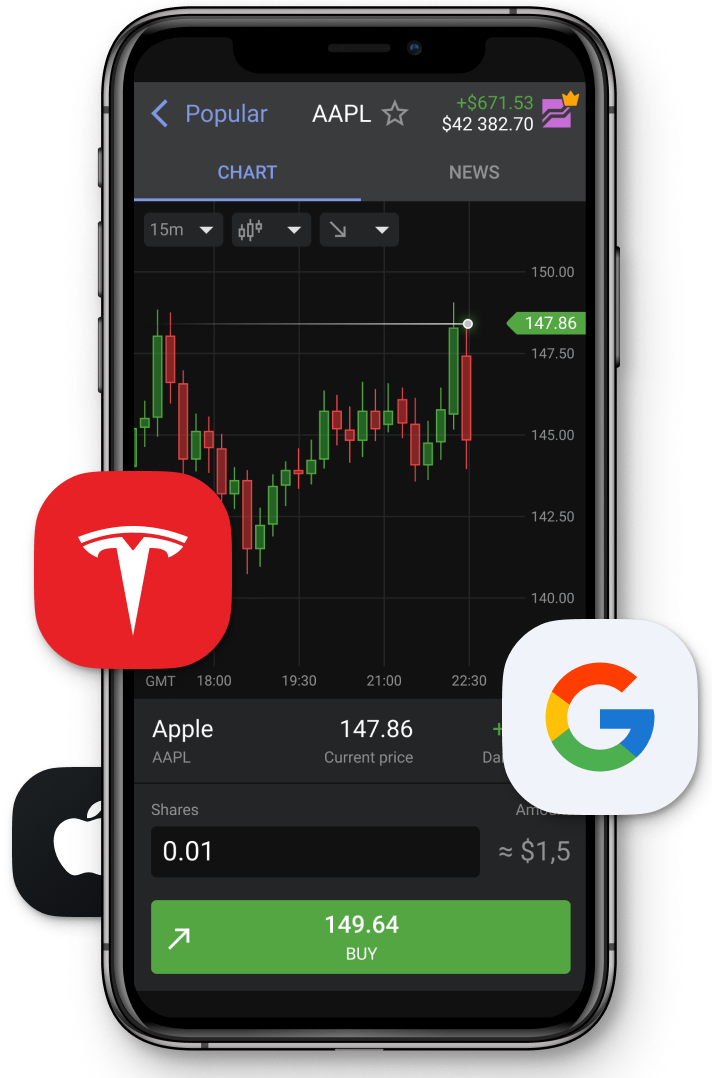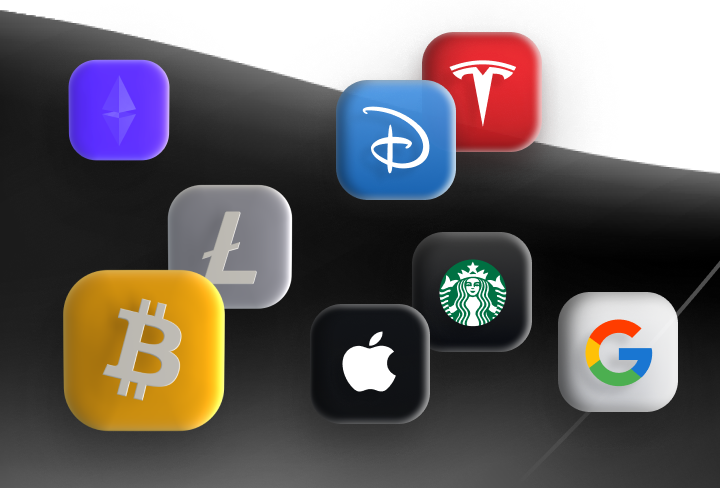12. Start of real trading with an EA
| See all lessons | < Previous | Next > |
Don't miss the opportunity to start using MT4 right now
Transcript:
After you log in to your VPS and, set up your empty for platform, You also may have an option to use, an adviser outside the market.
So to do it, you need to have your, expert advisor file with the extension dot x four.
You need to put it to the following, folder. Press file then press open data folder, then, go to mQL then experts.
And here, you can put your, expert advisor. The advisors from market are put into the market folder, but in, you need to paste it.
If you want to use a manual robot, you need to paste it to MQL four experts folder. After you do it, you can go back to the empty for platform, then refresh the list with the robots, and you're gonna have this robot active. So to start trading, with the robot, you need to do the following things.
First of all, we need to tune the auto trading settings.
So we have tools options, in tools, options.
We have section, expert advisors.
And, to start auto trading, you need to press a low automatic trading.
Then if you are using some internal, DLL or, the, like, you need some, like, web request from the listed URL You can activate it if it's not mentioned in the manual of the robot.
Simply skip it. Just like use it like a low automated trading.
You can, leave these checkboxes like disable automated trading when the account has been changed. It's important if you want to have, like, several accounts and you don't want your robot to trade both on these accounts.
And, the same situation is, like, with the, like, profile.
Then after you activate it, low automated trading here, you can press okay.
You need to open the currency pair where you want to have this robot, press, on your USB. For example, press open chart. And now let's imagine that we want to put a moving average robot here on the chart. We need simply to drag and drop it to the chart or you can use it like with a right button and then press attached to the chart.
When you do it, you need to go to the inputs and check all the inputs that are here, like stop loss, take profit, trailing stop, and all other parameters that you have.
After you ensure that you put all the parameters, you need to check, that here in common, we have, long and short, obviously.
And we have this, option, a low light trading activated. And after it, we can press okay.
After you pressed okay, your icon the you will see the name of your expert advisor here at the, right corner of your platform and it will be accompanied with a smiling face here if the auto trading option is disabled, you'll see a set face here. So, to make sure that after trading is working, please, press, like, enable auto trading. And if, the face is smiling, it means that your robot is working. If you want to disable it, simply press it.
Once more. And if you need to, dismiss the robot from the chart, you press the right button on the chart, then you, choose expert advices and you press remove.
This is the way how you can set up and dismiss robot, from, your empty for platform.
Don't miss the opportunity to start using MT4 right now
| See all lessons | < Previous | Next > |