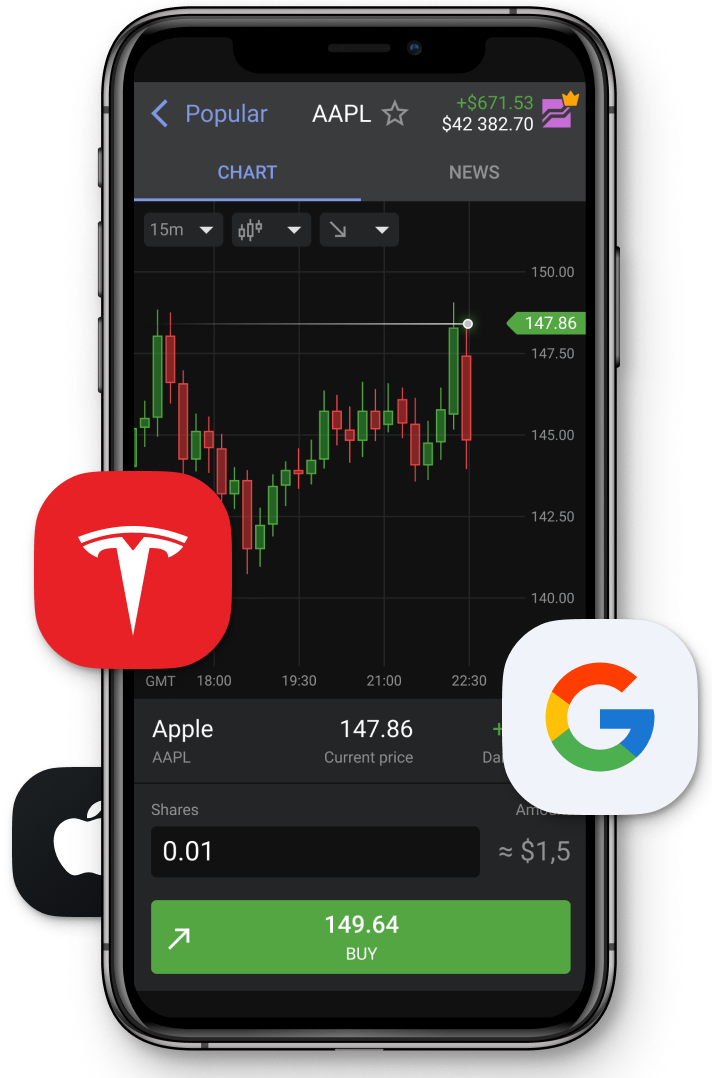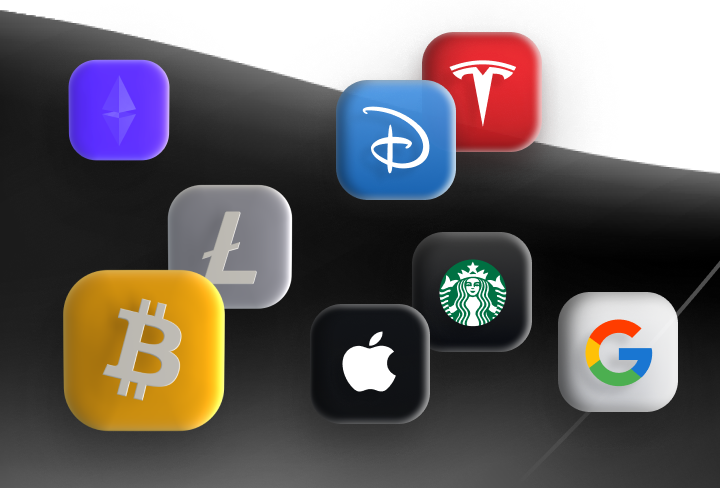4. Preparation of MT4 for testing expert advisors
| See all lessons | < Previous | Next > |
Don't miss the opportunity to start using MT4 right now
Transcript:
Hello, dear traders. In the previous videos, we spoke about, the, prior analysis of expert advisors from m q l dot five. Now we're gonna get through the meta trader platform and we'll test the provided robots on our history to understand if these robots are good as we were told here. So to download the, robot, without paying any commission, you can press free demo to do it. You need to be locked into your meta trader platform and your MQL five account with a single account.
Your empty form, like, should be opened. You press free demo.
You choose I have metatrade four. You choose open metatrade application.
And after your meta trader application will be opened. You'll see that here in the section of navigator that is called expert advisors.
Market.
This robot Hero a a m t four appeared. So, what does it mean? It means that you can use this robot for the vector So to do the back test, you need to do the following sync.
Back test is situated in a separate from the terminal window. This window is called Tester.
Control air is a hotkey to turn on this option. But before testing, you need to choose a currency pair and download the quotes sometimes when you download the quotes from, the m q l five server, they are different from the ones we have here at Libitex.
So I advise you if you are using empty for as your main platform.
For example, you're using empty for market real server to create an account on on any demo account because the history is, downloaded, only in frames of, the server you're connecting to.
Cause, in some cases, the history may move your quotes, and there can be some gaps with, downloading the quotes. And, better to do it on a separate account. So after you switch to your demo account, you have your installed, robot here in, in in expert advisor section. You need to go to the quote's history. So to do it, you need to press f to and, in the history center, you need to choose the currency pair. You want to check and then you need to download the quotes. For the first time you'll do it, it will take, maybe a minute, maybe a minute and a half or more And, sometimes you have to do it, like, maybe one time, two times, three times.
Like, for it to actually upload all the quotes because, sometimes it doesn't download all the information from the first time. So after it has downloaded it, you can actually press on each time frame to check like how many records or how many quotes do you have? By the way, as you can see after we uploaded the quotes.
The information actually changed, the sum of bars they disappear. It's not a problem if you're using a demo account and real time quotes are not important for you, but if you use a real one, It may be not very good. So that's why I suggest you, like, to use this, like, all testing should be made on a separate account from the one you use in trading. So after you downloaded the history, we may presume that your trading platform is ready to start back testing. So, what do we need to do? First of all, you need to open, your terminal is control air, like, your tester strategy you can close, your terminal, your trading window.
And here you will find the next things. You can, test both indicators and expert advisors. In our case, we're gonna use only expert advisors And in the next video, I'll show you, how to make a backtest of the strategy and how to make an optimization of the strategy, you download it.
Don't miss the opportunity to start using MT4 right now
| See all lessons | < Previous | Next > |